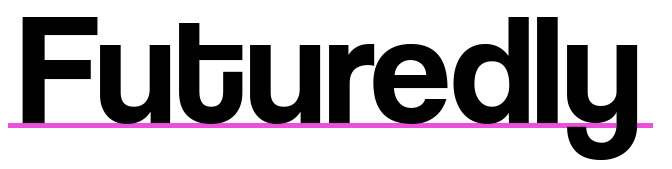Do Laptops Run Better When Plugged In?
Yes, because your laptop’s priority is to ensure that the battery lasts as long as it can, without wasting more power than what is currently needed.
You may have noticed that as soon as you plug your charger into the laptop, the screen gets brighter, and whatver application you are running just works smoother.
Why?
Every computer/laptop has a lot of components that work together to ensure everything works well. All of these are powered by the main power supply found in every computer. Because laptops are portable, your power supply is optimized to not waste more than what is needed.
For example, if you are playing a video game or watching a movie, your graphics card will work harder, which in return drains the battery quicker because the power supply has to provide a lot more power. As soon as you stop playing that game and go to something more simple, like reading emails, your laptop’s graphics card doesn’t have to work as hard.
Basically, the more intense work you do on your laptop, the better it is for you to have the laptop plugged in. It will provide all of your components (processor, graphics card, RAM etc.) more power and ensure you get the maximum performance out of them.
This is especially true for video games. If your laptop can last 10 hours for simple web browsing and movies, it will probably top out after an hour or two of heavy gaming. Most games will probably even lag and stutter a bit, as your laptop is reducing how much power can be allocated to the components.
You can set your preference in the Control Panel for what you prefer; performance mode which “unlocks” how much your components work, or optimization mode that willl not quickly drain your battery. It’s impossible to have both.
Can You Run a Laptop Without The Battery?
Absolutely! A lot of older laptops still have removable batteries, and if you rarely use the laptop outside or without access to power, you can safely remove the battery and run it normal while plugged to the wall.
As a matter of fact, it’s probably even the best thing to do if your laptop is more like a stationary computer 90% of the time. If you want to maximize the life of your battery, it’s good to never let it go to 0% or 100%, but rather start charging a bit above 0% (as well as not letting it go to 100%).
Unless you are really worried about the performance, or know you will buy another laptop in 3-4 years, then constantly making sure your laptop never touches 0 or 100% is not worth it. Sure, you will greatly extend the performance of your battery as years go on, but for many people this is just not worth the hassle.
Always make sure that your laptop’s charger is the appropriate one for your model. We wrote a guide on how to tell what charger you can use for your laptop.

Do Laptop Screens Dim Over Time?
Unless it’s due to power savings or another mode you are not aware of, your laptop screen does not dim over time. Even after years and years of usage, you have nothing to worry about.
The only reason why laptops sometimes dim on their own is to last longer, especially if you’re not running one plugged in. It is always recommended to set you monitor brightness the match the overall brightness of the environment you are in.
Do Laptop Screens Burn-In?
No, the large majority of laptops have LCD monitors, and these do not have any burn-in. You don’t have to worry about changing your background or constantly dimming the display, as you will never cause any burn-in.
However, LCD monitors can sometimes have what’s called Image Retention, which looks similar to burn-in, but isn’t actually burned in and goes away quickly. You might sometimes see it when going from a bright image to a dark background, but once again this doesn not affect the performance of the display and is only temporary.
Unless your brand new laptop came with burn-in already (super rare), you have nothing to worry about. This problem only exists for CRT and OLED displays.
Is It Okay To Charge Your Laptop Overnight?
While you won’t cause any damage to your laptop, doing this for an extended time is not recommended.
The reason for this is that every laptop battery has a a certain number of charging cycles it can do super efficiently from 0% to 100%.
Let’s say that number is 100. You can charge your laptop from 0 to 100% around 500 times before your battery will not be as good as it used to be, simply because you’ve reached that point. Now, it’s not like after this your laptop will suddenly stop working or that you need to count how long until you reach that point. However, your battery will last a little bit less and less (you may have a phone that after 2-3 years just doesn’t last as long, and seems to go from ~15% to 0% in a few minutes).
It’s recommended to start charging your laptop a bit before it reaches 0% (recommended range is between 10 to 30%) and to not fully charge it to 100%, but rather 70-90%.
Do you need to constantly worry about this?
No, but if nothing is stopping you and you are not in a hurry, plus you know you will use this laptop for many years, then it’s recommended to try and do this whenever you can. You are only extending the life of your battery in a good way.
On top of that, make sure to fully charge and discharge your battery at least once a month. This calibration is healthy for the battery and for your laptop to
To sum up, try to reduce the amount of times your laptop goes to 0% or 100%. Once or twice a month, do a full charge (100%) and then use it until it gets to 0%, to properly calibrate it. That’s it!
Try to avoid keeping your laptop plugged in for months straight, as that can result in a fire, or heavy damage to your laptop/battery.